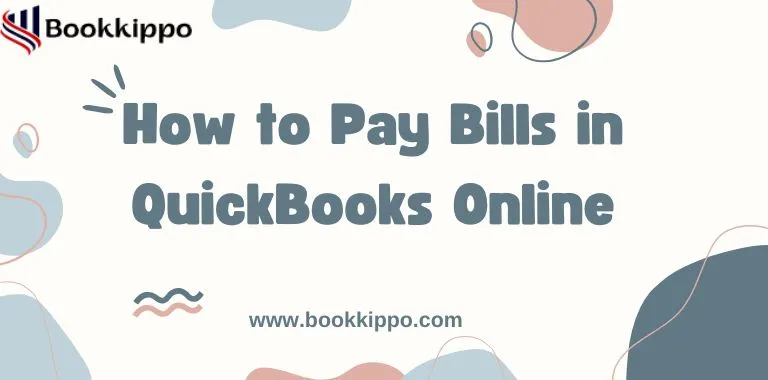QuickBooks Online is one of the best tools for managing both either it is bill payments and business expenses. Today, the online payment system is a very convenient way to pay bills and transfer money between accounts. This accounting software allows users to pay multiple bills at once. It provides automatic methods of payment and reduces the workload of paying bills. In this post, we will explore how to pay bills in QuickBooks Online and how you can simplify the payment process. This article will help you to track your financial record.
QuickBooks performs an online payment process between the users and the business owner by linking both parties and offering to pay the process easily. With the help of this software, users never face payment issues once they synchronize their bill with it. This software immediately generates the billing record while logging into the program.
Key Features of Pay Bills in QuickBooks Online
QuickBooks Online has several features that make the bill payment better for users. Here below some most top features:
Payment Processing: QuickBooks Online allows users to make payments in different currencies. This is convenient for companies dealing abroad or globally.
Payroll Management: QuickBooks Payroll helps to generate the records automatically of the employees, besides this can manage their payroll.
Cloud Accounting: QuickBooks is a cloud-based software, you will always have access to live updates of finance, and can easily access it.
Cash Flow Management: With QuickBooks Online Plus, you can track your movements of money and invoices. It also provides a visual dashboard and forecasts for monitoring your financial health.
Customer Management: QuickBooks allows you to manage accounts receivable and payable invoices, and track the balance which is yet to be made.
Discover the Simplifying USPs of QuickBooks
This software is easy to start and use by a single user, allowing them to manage all their income and expenses with a single tool. With the help of this software, you can manage the flow of income and expenditure on one platform. Here below the process:
- First of all, you can send the message appeal speedily.
- Then, Up-to-date invoicing
- After your payments are received directly in your account.
- After waiting protected from obtaining charged back.
- Then you can enhance your cash flow by accounting advanced with don’t pay any charges, penalty and origination fee.
How to Use the QuickBooks Online Pay Bill
QuickBooks Online Pay Bill is a beneficial feature for financial businesses to make reports automatically, here we provide several steps to make bill payments:
How does payment processing work
- Payments for US bills are in US Dollars.
- Then you consider the minimum amount is $0.01.
- If bills are approved then you pay that bill.
Steps for Using QB Bill Pay
- Firstly, go to the sign-up page.
- Then you can click the next button in the left navigation pane.
- After clicking the pay bills under the traders heading.
- You can choose the payment account to pay the bill.
- Now, you can check the box to the left of the payee.
- Then you can click the Save button on the screen.
How to Schedule the Bill Payment
- First of all, you can create a new bill then click Save and schedule.
- After that, you have to select scheduled payments on Unpaid Bills.
- Then, you have to identify the bank account info, customer info, and withdrawal date and determine the delivery date.
- After that, click the Next button before the payment is undertaken.
- Now, your payment is reviewed and approved.
How to cancel the Schedule Bill Payment
If you want to stop making your scheduled bill payments. Then you have to read these steps:
- Firstly, log in to your QB account.
- After that, choose the bill then get paid & pay.
- From the bill, pay menu choose Show Payments.
- Then you select the making bill payments which you want to stop.
- Lastly, you click on the Cancel button.
How to Cancel Your Bill Pay Subscription
- Firstly, log in to your QuickBooks Online Company File.
- Then go to the Settings page
- After that, you have to select the Accounts and Settings.
- Then select the billing and subscription option.
- Observe QuickBooks Bill Payment and choose Unsubscribed.
How to Manage Your Vendor’s Payment Settings
With the help of this software, view or edit the vendor’s payment information. Here are some steps given below:
- Firstly, log in to your QB Online Company file.
- Then go to the vendors section and select Expenses.
- Now, Look through the vendor list or find the right vendor by searching.
- You can edit and read the vendor‘s info after selecting the vendor.
Conclusion
QuickBooks Online Bill Pay is an accounting software that users easily to use make planning bills. This Software performs an online payment process between the users and the business owner by linking both parties and offers to easily pay the process. With the help of the software, you can manage the business company file, cancel the payment, schedule the payment, and so on.
Read also these articles: