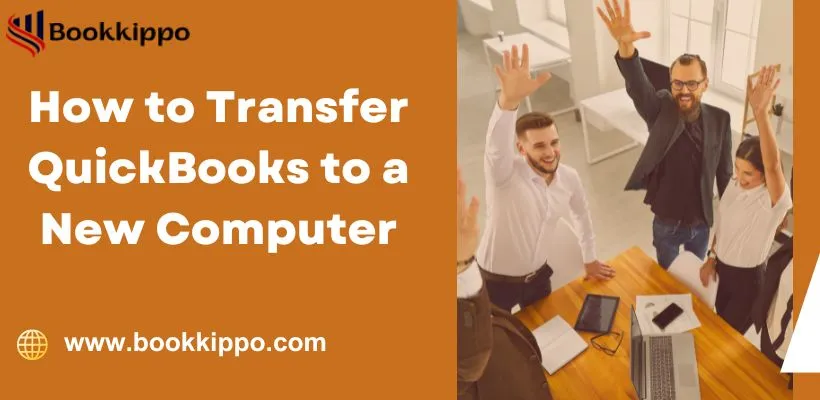QuickBooks, a business software is used by small to medium-sized organizations. Intuit owns this software, which is commonly utilized for effectively handling income, and expenses, and tracking different financial transactions.
In some cases moving data from an old system to a new system can be laborious and some changes in the data may be required to make it compatible with the new system. To ensure a smooth and efficient transfer of QuickBooks data, a systematic process can help you move to a new system without any breaks.
In this blog, you will learn how to transfer QuickBooks to a new computer system and the necessity of moving it.
What are the needs to Transfer QuickBooks to a New Computer?
Below are the important considerations for moving QuickBooks Desktop to another computer system.
Hardware upgradation: This can be one of the main reasons for the migration to a new system as the hardware has to be upgraded for a better performance and certain bugs in the system. As it is common that a system on continued use slows the processing down, so to use QuickBooks efficiently it may need to move to a new system.
Accessibility: Another reason to transfer QuickBooks company files to a new system is to make sure the data has privacy and security. When a company is expanding, its data may need to be accessed from multiple locations and points, to track various transactions, and manage the payrolls, and cash flow at each location. QuickBooks thus needs to be migrated to an updated and more efficient computer.
Points to be Noted For Moving QuickBooks to a new computer Securely
Check Out the points for moving QuickBooks to a new computer system.
Backup of the data: Moving QuickBooks will not move your company files. So, these files have to be copied to a new location. By not creating a backup file it can lead to loss of company data.
Internet compatibility and related issues: While transferring QuickBooks company files and data, a dedicated and fast internet connection ensures the smooth transfer of data and files. If company files are stored on a network then make sure that the new computer has full access to the particular network location where the system is located.
Using QuickBooks latest version: It is advisable to use the latest version of QuickBooks before moving to a new system. It can be beneficial to avoid compatibility or other related issues.
Steps to Transfer QuickBooks to New Computer Using the Migrator Tool
QuickBooks’ migrator tool feature is used for transferring data from one computer to another computer. It makes the migrating process simple and this makes it easy to handle large amounts of data transfer efficiently.
Given below, is the step-by-step process in moving QuickBooks to a New Computer.
Step 1: On the Old computer
- Locate the QuickBooks icon on the desktop, go to the File menu, and Select Utilities.
- Select Move QuickBooks to another computer.
- Select the I’m Ready option and now you will need to create a one-time password.
- Instructions will be displayed on the window, follow them and choose the USB flash drive. Wait till the files are copied properly.
Step 2: On the New computer
- Insert the USB flash drive
Note: The migrator tool may not open automatically, as some security restrictions are imposed by the Windows operating system.
- Open the flash drive and view the files inside. Double-click the file, named Move_QuickBooks.bat to initiate the migrator tool.
- It will ask for a password, so enter the password you created, and then select the Let’s Go option.
- Wait for the migrator tool to end the task.
Note: This migrating process will depend on the internet connection and the speed of your computer system, as well as the size of files (company files).
Step 3: Transfer QuickBooks to new computer taking manual backup
The migrator tool doesn’t copy personal details like sign-in details etc, so these details may be required to be filled manually on the new computer. It depends on what you have on your old computer:
- Sign in to your payroll and payment services.
- Set up a backup schedule and sign in to Intuit Data Protect.
- Move additional company files from the old computer to the new computer.
- Create a backup file of all company files.
Moving QuickBooks to a New Computer Without Migrator Tool
There are various steps are given below for moving QuickBooks to another system without the Migrator tool:
- Existing QuickBooks software needs to be uninstalled before reinstalling it.
- A valid license and product ID including the CD that contains the setup file should be in hand.
- If installation files are not available, then you can download them from QuickBook’s official website.
- Now, on the computer you want to install the QuickBooks software, download the installation files, or insert the CD.
- Install QuickBooks Desktop, normally as you would.
Conclusion
The details provided in this blog sufficiently answer your question about how to transfer QuickBooks to a new computer. Privacy and secrecy of data are important issues that need to be considered when moving or transferring QuickBooks company files. This can be achieved if users timely transfer the data efficiently and smoothly.
Read More Articles:
How to open a QuickBooks file without QuickBooks