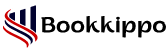Recover Lost data with Quickbooks File Recovery Tool
QuickBooks is an accounting software that helps to track and manage all resources to run their businesses. Sometimes, an employee accidentally deletes a file that contains some important information in QuickBooks Desktop. Here, the Quickbooks File Recovery tool comes to resolve this issue.
In this blog, we describe how to recover files in QuickBooks Desktop with the help of two methods. Before that, I am briefly describing the QuickBooks file and their types.
Table of Contents
ToggleOverview of QuickBooks File Recovery and its Types
Quickbooks auto data recovery is a file that keeps track of important information in QuickBooks Desktop. Qb has different types of files that are used to manage information in this accounting software. Depending on the operating system and Quickbooks Desktop version, you can use the file formats. Quickbooks File Recovery is a condition that is used when you mistakenly delete or format a hard file, your system may reboot and the process will corrupt in the middle, window re-installation, and many more. Data loss occurs when the application cannot track the company’s information record.
Types of QuickBooks Files
Before learning about the quickbooks file recovery tool we learn about different types of QB files. The files in QuickBooks Desktop are of several types. These include the following:
- QuickBooks Portable File: It is a file that creates a compressed version of the company file in QuickBooks Desktop. The file extension of QuickBooks Portable File is .qbm.
- QuickBooks Web Connector File: You are required to open apps while using QuickBooks Web Connector. If a third party creates the web connector app, then it is created with the .qwc extension.
- QuickBooks Company File: A company file that contains account information is generated in QuickBooks Desktop. This file can be created with the .qbw extension.
- QuickBooks Backup File: A backup of a company file containing company data and account data can be restored in QuickBooks Desktop. Its file extension is .qbb.
- QuickBooks Print File: A file can be saved with the .qbp extension when you set a printing preference in QuickBooks Desktop.
- Event Log File: The important events can be recorded in the QuickBooks Desktop version. This file is created with a .log extension. It also helps to solve troubleshoot errors or performance issues. Still, if an error occurs then Quickbooks desktop support will help resolve the problems.
- Intuit Interchange Format File: This type of file can be used for sharing a list of files with other company files in QuickBooks Desktop. It is created with a .iif extension.
- QuickBooks Report Template File: This file can be created for exporting a mesmerized report template in QuickBooks Desktop. Its extension is .qbr.
- Quickbooks Accountants Copy Import File: This file can be imported by updating the original data stored in the QuickBooks company file (.qbw). Its extension is .qby.
How to Recover Quickbooks data using Quickbooks File Recovery Tool on Desktop
Quickbooks Auto Data Recovery (ADR) allows to recovery all data in QuickBooks Desktop. You can recover lost data using Auto Data Recovery in this accounting software. These are as following steps:
- Create a QBTest folder in QuickBooks Desktop.
- Open the folder at the location of the company file. The location of this file can be found by pressing the F2 or Ctrl+1 button on the keyboard on the home screen of the QuickBooks Desktop application.
- In the company file’s folder, you can check a .tlg file similar to the company file in QuickBooks Desktop. Perform these steps to show file extensions, if you do not want to identify the .tlg file in this accounting software:
Step 1: Press Windows and E keys from the Keyboard to open the File Explorer in QuickBooks Desktop.
Step 2: After opening the file explorer, choose Organize and then select the Folder and Accounts option.
Step 3: Choose Hide extensions for known file types in this accounting software.
Step 4: Click Apply and then click on the OK button.
- Copy and paste the .tlg file into QBTest folder on your Desktop.
- Open the QuickBooks Auto Data Recovery folder in QuickBooks Desktop.
- Copy and paste. the QBW.adr file into the QBTest folder. This folder contains .QBW.adr and .tlg files in QuickBooks Desktop.
- Right-click on the. QBW.adr file in the QBTest folder and choose Rename.
- From the end of the file, remove the .adr extension in the QBTest folder.
- Open the company file, stored in the QBTest folder in QuickBooks Desktop. Verify all transactions in the file with the help of the accounts register.
- Choose the File option at the top left of the QBTest folder. After selecting the file, click on Utilities and then click on Verify Data to check the data integrity of the recovered file.
- In the final step change the location of the damaged company file and transfer the copy of that file stored in the QBTest folder to the original location.
How to Restore Backup of a Company File in QuickBooks Desktop
Quickbooks Desktop creates a new company file by using a backup copy of a company file. We recommend that you back up your files so that in the future your quickbooks file recovery tool can work properly if you lose the information. If you want to restore the backup of a company file in QuickBooks Desktop, then follow these steps:
- Go to the File menu and click Open or Restore company in the QuickBooks Desktop Application.
- Choose Restore a backup copy and click on the Next button.
- After selecting Restore a backup copy, choose local backup and hit the Next tab.
- To backup company files in QuickBooks Desktop, you can browse a file on your computer that looks like[Your company name].qbb.
- Select a folder for restoring a backup file in QuickBooks Desktop.
- Click on the Save button.
Factors that Lead to lost data in Quickbooks
Many possibilities and causes would be blamed for Quickbook’s loss of data and you need a Quickbooks file recovery tool. Here are some of the causes are mentioned here:
- When you update your Quickbooks version, it might be one of the reasons for the loss of data.
- If your data is corrupted or damaged then you can lose your data.
- Accessing multiple files on the same device and improper storage will result in data loss.
- Power outages and system breakdowns can corrupt the files.
Conclusion
This blog is all about recovering the files in QuickBooks Desktop. It is important to recover the file since the company file contains some important information that is accidentally deleted or deleted due to a virus attack in QuickBooks Desktop.
QuickBooks recovery software allows users to recover deleted or lost files with the help of the Quickbooks File Recovery tool. However, this option is not available to recover files larger than 1.5 GB so you can restore the backup copy of a company file for file recovery in QuickBooks Desktop.
Read More Articles: