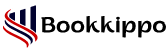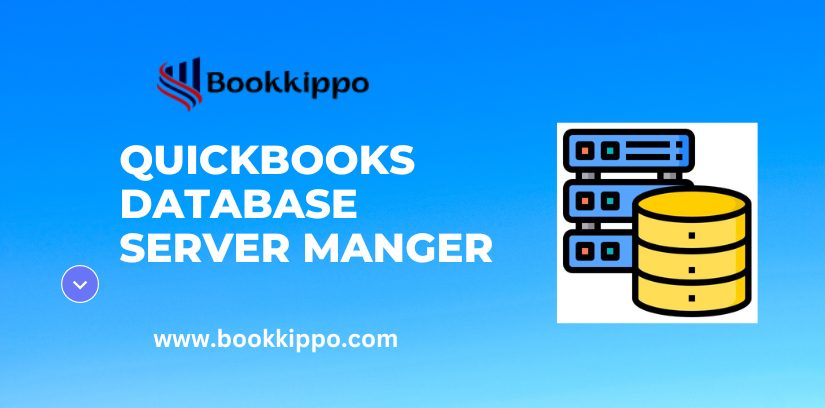
Quickbooks Database Server Manager
Business grows via planning and smart work. If you are handling your entire business work itself, it will be tough for you to manage your business because the business needs to keep each expense record in separate books. To do so, you will need accounting software.
But only accounting software can’t fulfill your requirement. You would have to purchase such kind of software that supports multi-user accessibility. Today we are discussing Quickbooks because it supports multi-user accessibility with the help of Quickbooks database server manager.
Quickbooks database server manager(QBDSM) software allows Quickbooks users to access company files from another host computer. It helps Quickbooks accounting software to find the path of your company files quickly. So if you are a new user of Quickbooks software, then you must read this blog. Because this blog has included everything about QBDSM, like installation steps, how to update, and the benefits of Quickbooks database server manager. So let’s walk with us to get relative information.
Table of Contents
ToggleWhat is Quickbooks Database Server Manager?
Quickbooks database server manager is software. Via its help, Quickbooks can easily find your company file & allow access to your team members. QBDSM acts as a storekeeper of company files on servers. When you create any new file and save it, QBDSM ensures where and how it will save on the server database. It is also very useful for the update, deleting, and generating company files. So it’s necessary to install QBDSM on each machine that stores company files.
Why Need Quickbooks Database Server Manager
To understand this topic, we have drawn some infographics below. Like if we are using Quickbooks in single-user mode & saving company files on the same machine(CPU), then we will not need Quickbooks database server manager. But if you are in a single-user way and storing your company file on a file server, you must install QBDSM.
Client-Server network
We use a dedicated server for storing Quickbooks company files in the second situation, but having two users. Then we will need to install Quickbooks database server manager on the machine.
Pear To Pear network
When a company uses a shared folder method to share a company file with its teammate. Then QDSM is required to install on each machine to access and share your company files easily.
How to download and install Quickbooks Database Server Manager
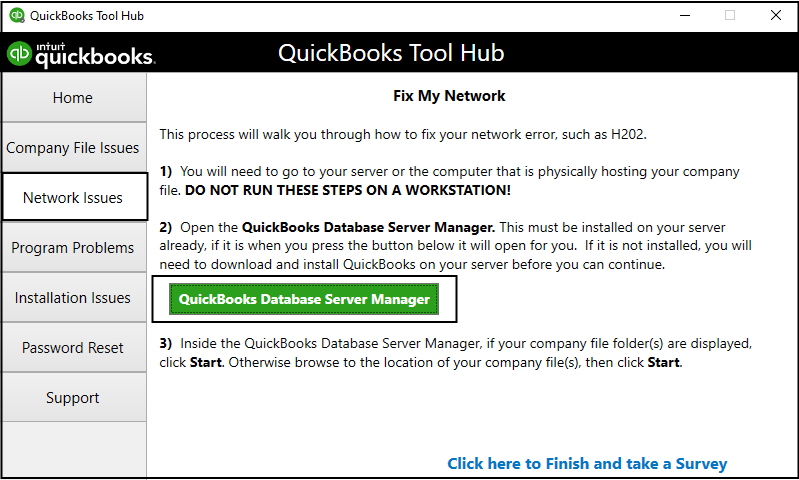
Intuit Quickbooks company provides two ways to adopt the Quickbooks database server manager. First, you can purchase CDs from online stores, and second, you can directly download them from the given link below.
Download Quickbooks database server manager
Steps to install Quickbooks database server manager
The installation process of any application is almost the same. If you want to know how to install Quickbooks database server manager, you must click on the above link.
- After clicking on the downloading link, click on the Next button.
- Note: make sure your system is connected via a high-speed internet connection.
- Close all open applications in your system.
- Now accept the terms and conditions by clicking on the checkbox.
- Then choose the option for utilizing Quickbooks on the server or your default PC.
- You will see the Yes button to proceed with further action, click on it.
- Then enter your license key inside the textbox and click Next.
- Finally, wait for installation, and after finishing the installation setup, restart your PC.
How To Use Quickbooks Database Server Manager
Quickbooks database server manager’s user interface is straightforward and easy to use without any training. When you open QBDSM, you will see a small window of it, where you will see five different sections. Like scan folder, database server, Monitor driver, update, and software. Each part is used for performing a different task. The scan folder section is used for a scanning folder containing the company file. In contrast, the database server section is used for the selection of the database servers, and the update section is for the Quickbooks database server manager.
How to Add folders
You can add a folder that contains company files via the add folder section. Click on the add folder section and follow the below steps.
- Click on the Browse button to select the company file from your PC or database server.
- Select the folder and click on the Start Scan button.
- You will see the company file name appear below the start scan button.
- Click on the Close button to exit the setup.
How To Delete Folder
In case if you need to delete any folder, then you can follow the below steps.
- Open QBDSM and click on the add folder tab
- Select the folder that you want to delete and click on the Remove Folder option
How To Update Quickbooks Database Server Manager
Intuit Quickbooks try to provide error-free software to its user; in such a manner, Intuit regularly works on its software and releases the latest version of Quickbooks software. So you must use the newest QBDSM because the newest version provides more simple user interface and more stable features. So let’s see how to update Quickbooks database server manager.
- You can download the latest version of QBDSM from here
- After downloading setup, double-click on it to run the setup.
- Now follow the on-screen instruction for quick installation.
- Wait for the setup to finish and restart your PC.
Note: When you open the Quickbooks company file, then a popup message appears on the screen” update your company file to work with this version” So update it quickly to get better performance.