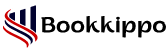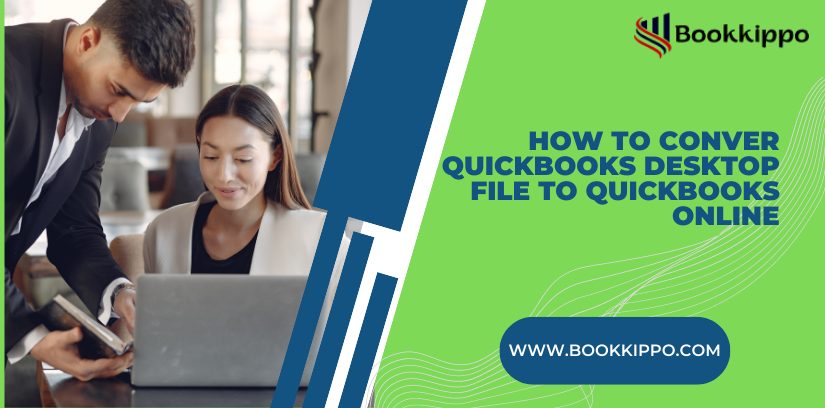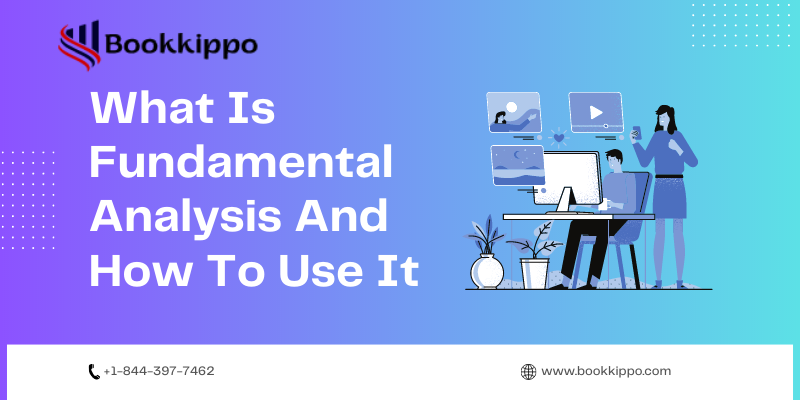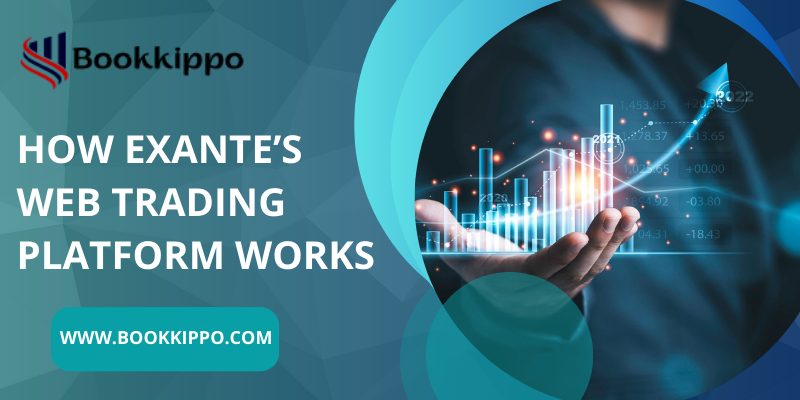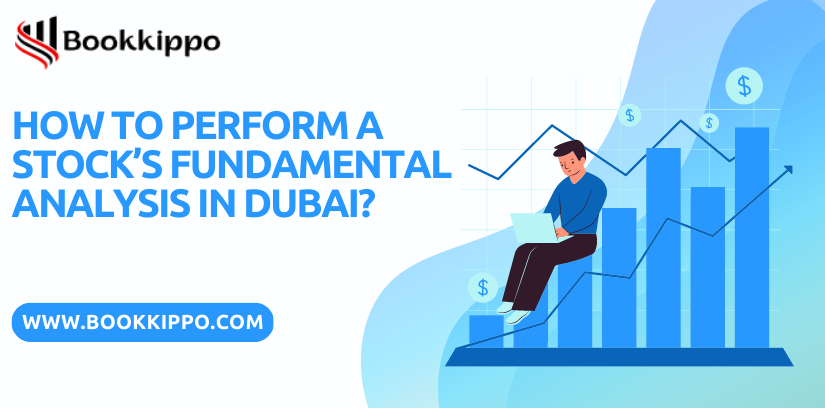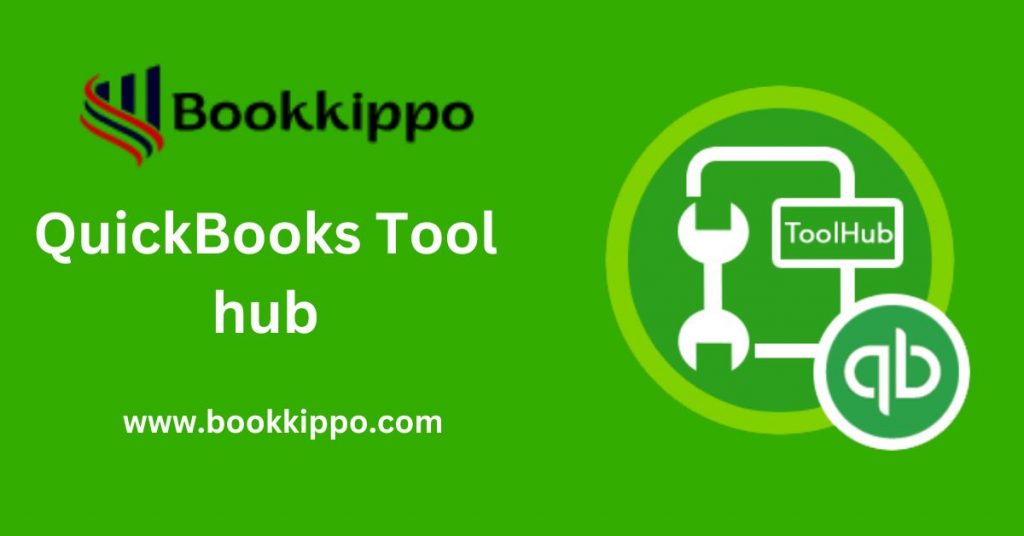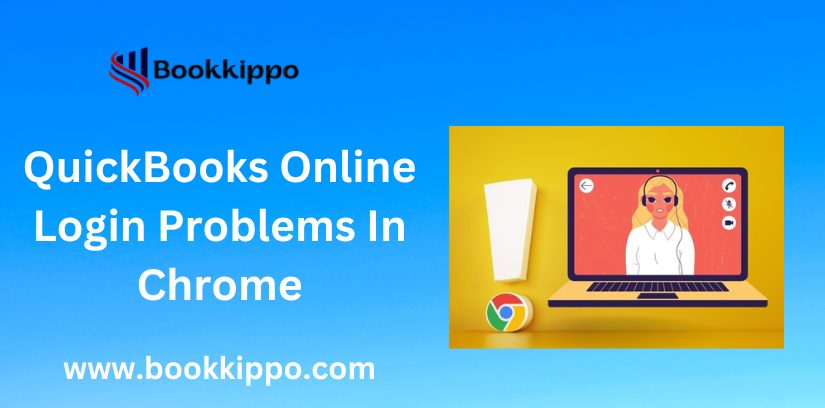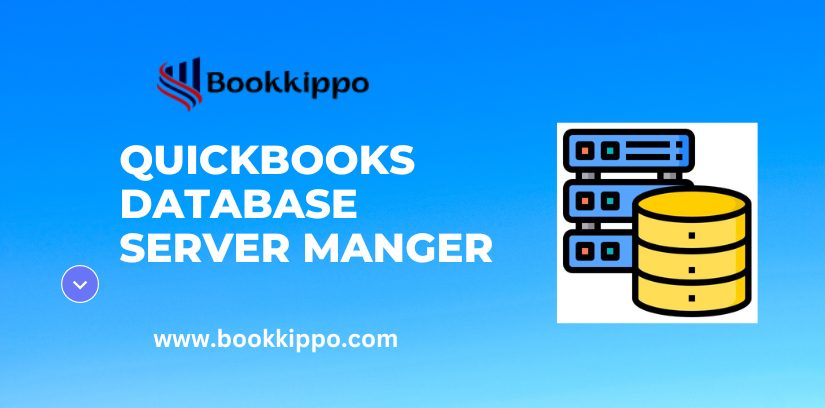Nowadays, Clients want to get Quickbooks access from anywhere in the world. So, they need to switch from QuickBooks Desktop to QuickBooks online. It can be done in very easy steps however if you get stuck at any stage then you can call to get your solution. Our expert executives will help you to guide how to do it with step-by-step guidance to convert to QuickBooks desktop version to QuickBooks Online. There are some doubts in the mind of Clients that the Desktop version is easier it may create some issues while converting to QuickBooks online and it may cause loss of your data. But the case is the reverse, you get hassle-free QuickBooks Online and also you don’t need to start over it again if you are going to shift to QuickBooks Online. Here we’ll discuss how to convert online:
KeyPoints to Remember Before Moving to QuickBooks Online
- If you already create a QuickBooks Online account then you have 60 days to move online.
- Your file should be not too big which create problem while exporting.
- Firstly get to know what can move and what you can’t move online.
- The file cannot be converted to QuickBooks Online if it is larger than the desired limit (750,000).
- Make sure your QuickBooks is up-to-date. So check your current version of your QuickBooks by pressing F2 or Ctrl+1.
- Verify your data, for this, you have to go to the file and then utilities, and then verify. If you find any issue while doing this then you’ll be asked to rebuild data. After rebuilding the data you have to verify it again to see if the issue is resolved or not.
- Make sure that you have created a copy of your QuickBooks company file which is compatible with QuickBooks online. For this, you have to just go to the Files and then utilities and then copy company files. This will help in creating new QuickBooks files.
How to Move QuickBooks Desktop to QuickBooks Online
Moving your QuickBooks desktop to Quickbooks online by just following the simple way.
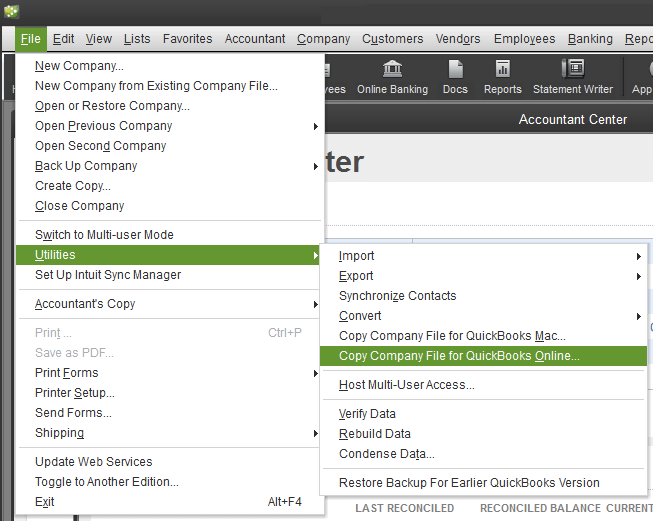
Step 1: Prepare Your Desktop File Ready:
Make sure your file is ready to convert into QuickBooks Online, your target file which is going to convert should not exceed the limit of 750,000 otherwise it can’t be converted. Take your print of the Sales tax liability report. For this, you have to go to the report menu and then select the vendors and payable after that select sale tax liability. Now from the date menu which is a drop-down select all and then print or select save as PDF. Then choose the folder you want to save in it.
Step 2: Move Your Desktop File to QuickBooks Online
If your QuickBooks Desktop version is older than 2018, you have to use the QuickBooks Desktop file restoration tool which helps you to upgrade your file. After that, you are able to upgrade your file to QuickBooks Online.
If you have QuickBooks Desktop Pro or Premier version then you have to follow the given instructions:
- Firstly sign in as an admin for importing the data of the company file.
- Move your cursor to “Company” and then select “Export company file to QuickBooks Online.
- After doing the above steps click on start your export.
- Now you have to sign in to your QuickBooks Online company as an admin.
- After that click on choose the online company and then choose the company file, you want to replace it.
- Then choose to continue.
- If you want to track your inventory on Quickbooks desktop then select “yes” to bring them over otherwise select “No” if you want to set up the new item.
- Now you are close to the final step after entering “Agree” and then selecting “Replace”.
- Now select yes and then go ahead and replace the data.
If you want to move your QuickBooks Desktop Enterprise data then follow these steps. But before moving ahead then remember one thing if you are using advanced features then it is recommended to start fresh because your data won’t move to QuickBooks Online.
- If you want to move your file to QuickBooks online then sign in as an admin.
- After that press cntrl+1 to open the product information window.
- Now you have to press ctrl+B+Q to display the export window.
- Now you have to select “Get Started”.
- After that, you have to log in as an admin to QuickBooks Online company.
- Now you have to select “Choose online company” and then replace your company file.
- Click on continue. And if you want to track your inventory in QuickBooks Desktop then select “yes” to bring them over and if want to set up a new item later then select “No”.
- Then enter Agree and select “replace”.
- After doing all the steps you have to do the final step by selecting Yes go ahead and replace the data.
The 3rd and Final step to Get Ready to Use QuickBooks Online
After doing the above-given steps then you are able to start your Quickbooks Online. You have to do all the final formalities and then start your QuickBooks Online with the database.
- Connect your bank to your QuickBooks Online.
- Also, connect your credit card account with QuickBooks Online.
- You can create and send invoices to your customers.
- You can track your bills for your client and learn how to pay for them through QuickBooks Online.
You have to keep in mind that the success of your moving data to QuickBooks online will determine whether how your file is complex while migrating. All of the data about your firm is kept in the company file, including inventory, employee data, customer lists, banking information, accounting records, and so forth.
What’s not imported when you move from QuickBooks Desktop to QuickBooks Online?
Most of your data will import when switching from QuickBooks Desktop to QuickBooks Online but some items will not convert that is:
- Bank and credit card account reconciliation report which is not converted into QuickBooks online, you have to start where you last ended them.
- Recurring credit card charges also convert into QuickBooks Online. You’ll need to cancel your existing recurring credit card transaction and rebuild them in QuickBooks Online.
- Inventory from Quickbooks for Mac is also not converted in QuickBooks Online.
- The reports are also not converted in QuickBooks Online so you have the best option to begin a new QuickBooks Online report.
- You can’t get the past audit trails, you have to retain a copy of your desktop version for your audit trails.