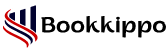The QuickBooks connection diagnostic tool is a useful utility that is developed to resolve common networking and company file issues in QuickBooks Desktop, particularly in multiuser setups. It diagnoses and fixes issues with Windows Firewall, network connectivity, and corrupt or missing components such as Microsoft .NET Framework, MSXML, and C++. This tool can be used to troubleshoot the most common QuickBooks errors, such as H202, H505, and 6000 series errors.
Key Benefits Of QuickBooks Connection Diagnostic Tool
- Fixes multi-user errors: Corrects frequent multi-user errors such as H202, H303, H505, and 6000 series while trying to access company files over a network.
- Saves Time: It automatically diagnoses and repairs connection issues without requiring the need for advanced technical expertise.
- Ensures Smooth Collaboration: Maintains the stability of your QuickBooks network environment when several users are accessing the same file.
- Detects Misconfigurations: Scans through system settings, firewall rules, and ports to check whether QuickBooks services are running properly or not.
- Repair Microsoft Components: Repairs damaged Microsoft components required by QuickBooks, such as .MSXML, C#, C++, .NET Framework.
System Requirements of QuickBooks Connection Diagnostic Tool
- Operating System: MS Windows, Windows XP, Windows Vista, Windows 7, Windows 10, and Windows 8 (all 32-bit or 64-bit versions).
- QuickBooks Installed Version: QBs Desktop 2008 or later.
- Microsoft Components: .NET Framework, C++, and MSXML (must be installed and working).
- Internet Access: It is required for downloading and some diagnosis steps.
- Administrative Access: Must be run with administrative privileges for full access.
How Does the QB Connection Diagnostic Tool Work?
Here is the types that how QB Connection Diagnostic Tool Work.
- Installation: Download & install the QuickBooks Network Diagnostic Tool from the official Intuit website.
- Scan Company File: Launch the tool and select the company file experiencing issues.
- Diagnosis: The tool automatically scans the file path, network connection, firewall settings, and database manager status.
- Error Report & Fixes: It identifies problems and attempts to fix them or guides the user on the next steps.
- Confirmation: Once resolved, it confirms file access and enables smooth multi-user operation.
What Problems and Errors Will the QB Connection Diagnostic Tool Fix?
Some Common Errors Resolved by the QB Connection Diagnostic Tool:
Multi-User Setup Errors
- Error H101
- Error H202
- Error H303
- Error H505
Company File Access Errors
- Error 6000, 77
- Error 6000, 80
- Error 6000, 83
- Error 6000, 301
- Error 6147
Windows Firewall & Port Issues
- These issues stop QuickBooks from having access to a company file over a network.
- Opposing firewall settings that block QuickBooks Database Server Manager.
- Misconfigurations of inbound/outbound rules in Windows Firewall.
Component Damage or Missing Files
- Damaged or missing Microsoft .NET Framework
- Issues with MSXML or Microsoft Visual C++
Network & Host Configuration Issues
- IP address conflicts
- Incorrect hosting configuration (e.g., multiple systems set as host)
- Database Server Manager not running properly
QuickBooks Database Connection Issues
- Problems connecting to the QuickBooks Database Server Manager
- QuickBooks Database Server Manager not running or blocked
Points to Remember Before Using Quickbooks Connection Diagnostic Tool
Before using QB Connection Diagnostic Tool or QuickBooks Tool Hub, you Should Consider these following important points:
- Download the tool from the official Intuit website or a trusted source only.
- Ensure that the tool is reliable with your QuickBooks version and Operating System.
- QuickBooks Database Server Manager can be blocked by firewall settings not compatible with it.
- Confirm that QuickBooks is closed before launching the tool.
- It is always advised to back up your company data prior to running the diagnostic tool.
- Run the tool on the computer hosting the company file; avoid running the tool on a workstation.
- Security programs might block the tool from running if so, disable them temporarily.
How to Download & Install the QuickBooks Connection Diagnostic Tool?
- Visit the official website of Intuit or another source that offers a link for the QuickBooks Connection Diagnostic Tool Download.
- Now, click on the official download link to download the tool. This file name is usually QBInstall_tool_vs.exe. Download it to your computer.
- After the download is complete, find the downloaded file and run the installer by double-clicking on it.
- To avoid conflicts, close any running applications before proceeding with the installation.
- Close all the background apps and restart your pc to refresh system resources.
- Make sure you have a stable Internet connection to avoid any issues during the installation.
- Follow the instructions given on the screen and complete the installation of the tool.
How to Run the QuickBooks Connection Diagnostic Tool After Installation?
After installing the QuickBooks Connection Diagnostic Tool, follow these steps to diagnose network, company file issues and run it.
Open the QuickBooks Connection Diagnostic Tool
- Identify the QuickBooks Connection Diagnostic Tool on your PC.
- Double-click to launch it.
Select Your Company File
- Click Browse to locate and open the company file in which you are facing the Connectivity issue.
Run the Diagnosis
Click Start Scan and let it detect the errors.
The tool will diagnose problems such as:
- Network setup
- Firewall settings
- File accessibility
Abide by the Fix Recommendations
- If it finds any problems, follow its recommended solutions.
Restart QuickBooks & Verify
- Once the fixes are applied, restart QuickBooks.
- Open your company file and see if the problem is already fixed.
Conclusion
The QuickBooks connection diagnostic tool is a helpful tool that can be used for troubleshooting and resolution of network connectivity issues in QuickBooks. Following certain precautions whilst downloading this tool (as in downloading it from trusted websites, checking compatibility, running it as administrator, shutting QuickBooks during the tool analysis, and company file backup) can help you use this tool to improve the performance and reliability of QuickBooks.
You can find detailed instructions for downloading, installing, and using this tool with tutorials on the official Intuit site and also through trusted resources.