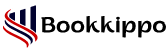How to use QuickBooks File Doctor Effectively?
QuickBooks File Doctor is a tool that is suitable for all sizes of businesses. With this tool, you can manage accounting, payroll, and inventory management. It is very crucial software for businesses to track their invoices, taxes, and financial reports. However, just like any software, QuickBooks can sometimes face technical issues. Whether it’s file corruption, connectivity issues, or a network error, problems like these can slow down operations. QB File Doctor is a powerful tool designed to fix common QuickBooks-related problems.
We will discuss everything you need to know about File Doctor, including its features and benefits. In addition, how could you use it to troubleshoot and solve other problems?
What is QuickBooks File Doctor?
Intuit File Doctor is a professional tool designed by Intuit to address specific issues with the desktop version of QuickBooks. It helps users to fix critical errors, network problems, and issues ranging from corrupted files.
This tool was designed to make the troubleshooting smooth and easy for users of QuickBooks. Instead of diagnosing manually, This tool automated the process, providing a crisp and quick solution that is efficient.
Features of File Doctor QuickBooks
QuickBooks File Doctor is equipped with several features that make it an essential tool for QuickBooks users. You can manage your organization with some of its primary features:
Repair File Corruption: Corrupted files are the most common problem for QuickBooks users. This File Doctor Tool is used to repair such files, ensuring that your data remains intact.
Diagnose Network: While using QuickBooks, you might face some file network issues. Network configuration can be analyzed by File Doctor so that it can establish connectivity with your computer and QuickBooks company file.
Multi-User Mode Fix: QuickBooks often runs in multi-user mode where many access the same company file. In case a problem arises in multi-user mode, File Doctor can automatically identify and correct it.
Data Verification: QuickBooks File Doctor verifies your data files and checks for inconsistencies or errors. That helps to maintain the overall healthiness of your QuickBooks data.
Quick Fix My Program: This feature is ideal when you have a problem itself. It will do away with small bugs like app crashes or slow performance.
Benefits of using QuickBooks File Doctor
There are several advantages of using QB File Doctor.
Save Time: The tool automates the debugging process so that you save time rather than manually finding problems.
Ease of Use: QB File Doctor is easy to use. You don’t need to have technical knowledge. Any user can easily solve their problem.
Comprehensive solutions: The tool solves problems like file corruption, file network issues, and even performance issues, hence it is a one-stop solution for QuickBooks users.
Free To Download and Use: QB File Doctor is free of charge to download and use, making it a great value for people experiencing multiple issues.
When to Use QuickBooks File Doctor
File Doctor must be used in such scenarios when you face difficulties that the software cannot solve by itself. These are some scenarios in which you might consider using this tool:
Damaged Company File: QuickBooks company files can become damaged, resulting in data loss or erroneous reports. Using QuickBooks File Doctor, you can repair damaged company files.
Error message: In case you get an “Error 6000,” ”Error 6100,” or “Error 6147” message, you can use QB File Doctor to diagnose the error.
Multi-user issues: When multiple users access QuickBooks in a networked environment, they sometimes experience issues. File Doctor can diagnose and fix network problems.
Connectivity Issues: It may fail to connect sometimes with the server of the Internet. To run smoothly File Doctor works and troubleshoot connectivity issues.
Slow operation: When QuickBooks runs slowly or freezes, then File Doctor may be able to repair the files and resolve the problems.
How to use File Doctor QuickBooks
Now that you know the appropriate instance where to use the tool, let’s guide you through the process of using QuickBooks File Doctor. It is a user-friendly and easy-to-use software.
Download and Install QuickBooks File Doctor
Before installing File Doctor, you have to download the QuickBooks Tool Hub app from the official Intuit website. This can be downloaded for free and can be installed on both Mac and Windows.
- Firstly, open QuickBooks and find the QuickBooks Tool Hub option.
- Then, navigate to the Download section and download the latest version (1.6.0.5) of QuickBooks Tool Hub. Save the software you download to a location where you can easily find it.
Note: If you already have Tool Hub software, check that you have the latest version. For knowing the version choose the Home tab.
- Go to the download file(QuickBooksToolHub.exe).
- Now, open the software and follow the terms and conditions.
- And finish the process.
Run File Doctor Tool
Once downloaded, follow the installation instructions. It’s a very easy process. Within a few minutes, you’ll have QuickBooks File Doctor ready to use:
- Open it on your computer.
- You have to select the company file that you want to repair or diagnose.
- Click on the Run QuickBooks File Doctor (It takes some time to open).
- Find a dropdown menu in QuickBooks file doctor and choose the company file.
- Choose the Browse option to select the file if the company file option does not appear.
- Click on the Check your file and select the Continue option.
- Now, you have to enter the QuickBooks admin password and then click on Next.
- After that it scans the file if the file size is large then it may take time.
- It stops after fixing all the issues.
File Doctor Commonly Resolve
QuickBooks File Doctor can fix many types of errors. Here are some of the most common QB errors:
Error 6000: At times, you would want to open your community file, only to get this error stating it is corrupted. Well, here File Doctor QuickBooks will come in handy and repair your file to keep working.
Error 6100: An error that normally occurs when the network setup or file permission is wrong. This file doctor will also fix network errors and give you access to your company files.
Error 6147: This error is connected to file corruption, and the file doctor can help to repair any file corruption problem using QB File Doctor.
Troubleshooting Techniques
Although File Doctor QuickBooks is a very powerful tool, some techniques regarding troubleshooting can help make the best use of it:
Update QuickBooks: Before running the File Doctor, update your QuickBooks version. An older QuickBooks can lead to compatibility issues.
Check Network Configuration: Before running File Doctor, verify that your network is properly set up. Incorrect settings on your network can result in an error, even when using the File Doctor.
Backup Your Data: Before operating any repair tool in QuickBooks, make a backup of your QuickBooks data. Although QB File Doctor is safe if an error happens, a backup comes in very handy before attempting to restore the data from the backups.
Conclusion
QuickBooks File Doctor is an important tool for any business using QuickBooks. It has saved many hours and stress for you by ensuring that your financial software will be running smoothly. Whether you experience file corruption, have some network issues, or encounter performance-related glitches. QuickBooks File Doctor is going to make work easy for you without requiring technical support.