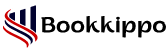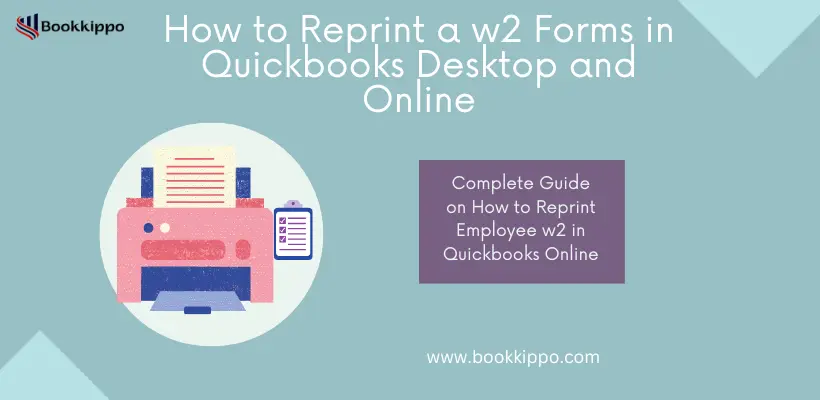
How to Reprint W2 Forms in QuickBooks Desktop and Online
You can print W2 forms in both versions of QuickBooks such as QuickBooks Online Account and QuickBooks Desktop. If you want to print the form, then refer to this blog, which describes how to reprint W2 Forms in QuickBooks Desktop and Online versions.
Table of Contents
ToggleBrief Overview of QuickBooks and W2 Forms
Let’s discuss the Quickbooks and W2 forms one by one.
About Quickbooks
QuickBooks is an online accounting software that helps maintain the record of expenses, income, wages, salaries, etc., to run small businesses. You can use the desktop version of this accounting software in Windows and Mac OS. This software consists of several tools such as payment processing, expense management, accounting, account payable management, tax filing, account receivable management, invoicing, and so on.
Overview of W2 forms
W2 forms are most important for an individual if she or she can run a business since this form contains detailed information of the employee’s wages or salaries which is reported to the Federal tax service or Internal Revenue Service (IRS). These forms are required for preparing the tax returns.
An employee should not get worried about paying taxes. The amount gets deducted from the paycheck automatically and tax gets filed by an employer. Thus, the W2 tax form is also known as the wage and tax statement form.
What are the Requirements to reprint W2 Forms in QuickBooks Desktop?
The things that are required before printing W2 forms in QuickBooks desktop are the following:
- Check or verify the supported version of the QuickBooks Desktop.
- An active subscription for QuickBooks Payroll Service and the latest payroll tax table are required to print W2 forms in QuickBooks Desktop.
- Before printing W2 forms, you must have black ink and print onto paper.
- Check whether the W2 form in QuickBooks Desktop Payroll Version is compatible or not.
- A blank paper, perforated paper, or preprinted form is required for printing W2 forms in the QuickBooks Desktop Payroll version.
- Use Inkjet printers to print the preprinted W2 forms in the version of QuickBooks Desktop.
What are the Requirements to print W2 Forms in QuickBooks Online?
The things that an individual must need to print the W2 forms in the QuickBooks Online version include the following:
- Make sure an individual must have a correct printer driver setup.
- Check whether the version of QuickBooks Online Payroll is compatible with printing W2 forms or not.
- The 4-part blank perforated paper and black ink are required to print W2 forms on the QuickBooks Online website.
- You must have an active subscription to the QuickBooks Online Payroll version.
Steps to Reprint W2 Forms in QuickBooks Desktop
The several steps that can reprint W2 forms in QuickBooks Desktop are the following:
Step 1: Select the employees which is available at the top menu bar in QuickBooks Desktop. Click on the ‘Payroll Center’ button.
Step 2: Choose the Annual Form option after clicking ‘Payroll Center’.
Step 3: Select the Employee option from the drop-down list for reprinting W2 forms. After that, Click on the ‘W2 Copy B, C, 2’ button.
Step 4: The desired year is to be entered by an individual after clicking the ‘W2 Copy B, C, 2’ button.
Step 5: After entering the desired year in W2 forms, choose the ‘View Reprint’ option.
Step 6: A W2 form is opened in PDF format after clicking on the view report button. Click on the Continue button.
Step 7: If an individual wants to reprint W2 forms, then he or she can use a blank perforated paper or simple plain paper.
Step 8: Visit the File menu and click on the Print button for printing W2 forms in QuickBooks Desktop.
Step 9: After clicking the print button, a paper is ready to print which appears on the window according to an individual’s selection.
Step 10: The pages must be arranged properly in the printer since the four-part perforated paper must be required to print the form while using the QuickBooks Desktop Payroll Assisted version.
Step 11: After that, open the Adobe Reader option which includes W2 selections.
Step 12: Select the File menu and click the Print button to print W2 forms.
Steps to Reprint W2 Forms in QuickBooks Online
W2 forms can be printed in several steps with the help of QuickBooks online. These are the following:
Step 1: Visit the QuickBooks Online Website ‘https://quickbooks.intuit.com/’.
Step 2: After visiting the website, click the taxes tab and select the Payroll tax option in the QuickBooks account.
Step 3: After choosing Payroll tax, click on the ‘Annual forms’ option. The annual forms are available for all employees or one specific employee in the QuickBooks account.
Step 4: Choose the W2 form with copies B, C, and 2, then select the menu period option.
Step 5: After choosing the menu period option, select the correct range of dates.
Step 6: Click on the View option for opening printable forms.
Step 7: For printing W2 forms, click on the Printer icon on the QuickBooks Online Website.
Conclusion
This blog explains how to reprint W2 forms in the version of QuickBooks Desktop software and QuickBooks Online website. An individual needs to print w2 forms since they contain some important information which is related to wages and salaries of the employees. Sometimes, the w2 forms can be lost and an employee can reprint the w2 form. If an individual can print W2 forms attentively, then this software is very convenient and hassle-free.
Read More Related Articles: