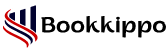How to Change QuickBooks Desktop Password?
QuickBooks Desktop is a business accounting software that you can download to your system. you can access this software on a computer and mobile with the internet. Qb Desktop is specially made for small business to manage their customer reports, bank accounts, and invoices or payment transactions. If you are using QuickBooks Desktop then you face some problems occasionally. In this blog, we will go through how to change QuickBooks Desktop password and its importance, types, and reasons.
Changing QuickBooks password is a secure move for those users who are worried about the security of their personal information, business, or organizational information. Some of the users make strong passwords and they relax and think we have strong passwords but they forget that every strong thing has a loophole. This blog will help you to reduce those loophole chances.
Table of Contents
ToggleTypes of Change QuickBooks Desktop Password
The passwords are of two types in the QuickBooks Desktop version. These are as follows:
- User password: It is a password that grants access to a specific device to all users. This type of password provides security to data and information in QuickBooks Desktop.
- Admin password: Admin password is a password in which all the basic operations are committed easily in Windows software.
What are the reasons to reset passwords in QuickBooks Desktop?
A password can be reset in QuickBooks Desktop for the following reasons:
- Users need to remember their password to be able to sign in to QuickBooks Desktop.
- Users can secure data and information by changing a password.
- Users lost their passwords and are unable to access their accounts. They must reset this password to solve this problem.
What are the important points to create a Strong Password in QuickBooks Desktop?
The passwords can be changed every 90 days for administrators and regular users. You can require passwords for the protection of data in QuickBooks Desktop.
All users need to follow some points to create a strong password in QuickBooks Desktop. These are as follows:
- A password must contain uppercase letters, lowercase letters, symbols, and numbers.
- The length of the password must be at least 8 characters.
- An individual should not use name, date of birth, and phone number to create a new password.
- A user should not use a similar password for multiple accounts.
- The password should not contain any spaces. A user can rewrite the password without spaces.
- Password must be case-sensitive for all users.
How to Reset User Password in QuickBooks Desktop?
The following steps will help you reset the password in this software:
- Open QuickBooks Desktop in Windows or Mac software.
- Log in as user admin in QuickBooks Desktop.
- Click on the Company option which is available at the top of the navigation bar and choose Setup Users and Passwords in QuickBooks Desktop.
- Click on Setup Users after selecting Setup Users and Passwords.
- Users can enter the admin password again. After that, choose the users which is required to change the password in the users’ list.
- Click on Edit User.
- Then a popup window will open for which a user can enter a new password in QuickBooks Desktop
- Now, click on the Next button and then hit the Finish tab.
You will see that the passwords of all the users are updated in QuickBooks Desktop.
What are the essential steps to Reset the Admin Password in QuickBooks Desktop?
If you are a admin then you can reset the password in QuickBooks Desktop. There are several steps to reset admin password in this accounting software. These include the following:
- Open QuickBooks Desktop in Windows or Mac software.
- Click I forgot my password from the login window.
- Enter the license number which is saved in QuickBooks Desktop.
- After entering the license number, an admin must enter the email ID, first name, last name, phone number, and ZIP code in the Reset QuickBooks Administrator Password window. This information is available in the Customer Account Management Portal (CAMPS). Reset the CAMPS password when you are facing trouble signing in to this portal.
- Click on the OK button after entering all the details in QuickBooks Desktop. The password reset code has already been sent to your email ID. You can check spam or junk folders in your email.
- Enter the reset code to change the QuickBooks Desktop password. After that, Click on the OK button.
- After entering the reset code, a screen will show in QuickBooks Desktop which allows you to enter a new password.
- Enter the challenging question after creating a new password. After that, Click on the OK button.
- Login to the QuickBooks Desktop account with a newly created password. A Change Your Password window will shown in the QuickBooks Desktop, which is similar to the Reset QuickBooks Desktop Password screen. Enter the details to fill the screen and click on the OK button.
Now, you will see that the password of an administrator will get changed in the QuickBooks Desktop account.
Note: If resetting the password does not work properly, then follow these steps
- The information you enter in QuickBooks Desktop to reset the admin password must be checked twice. You can check for any type and confirm that the information entered in QuickBooks Desktop must match the information in the CAMPS portal.
- Try the Automated Password Reset tool to reduce errors while resetting passwords.
Conclusion
This blog describes a user or admin on how to Change QuickBooks Desktop Password. Resetting passwords is a simple process for all users of this accounting software. Any user needs to create a strong password for which he or she can keep the data safe and secure.