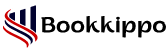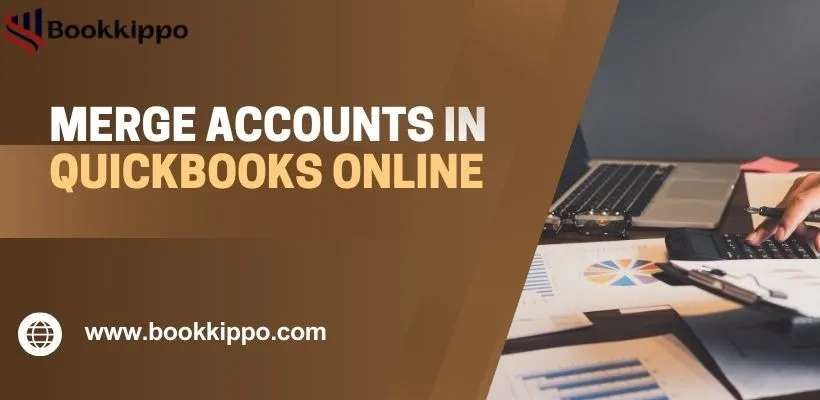
How to Merge Accounts in QuickBooks Online
When you have two accounts and both the accounts share the same type of accounting information then it becomes necessary to merge accounts in QuickBooks online. The process of consolidating duplicate entries to improve accuracy and efficiency is known as merging accounts. Merging accounts needs a lot of preparation and compliance with regulatory laws.
For example, if you have a bookkeeping account and a bookkeeper account both with the same type of entries. The two accounts can be merged into a single account so that records are kept clean in the account book. In this blog, we briefly summarize the process of merging accounts in QuickBooks Online.
Why Merging Accounts is necessary in QuickBooks Online?
- Merging accounts in QuickBooks provides many benefits for example, permitting you to streamline your financial records for smooth operation and enhance the management’s efficiency.
- By consolidating duplicates or redundant accounts, the financial data is made more efficient and this saves time. The risk of errors while entering the data is greatly reduced.
- In QuickBooks, bank accounts and credit cards can be merged, excluding income or expense accounts, and this ensures transactions are integrated smoothly and random errors are avoided.
Accounts that can be merged are bank accounts, credit cards, and related balance sheet items. Accounts linked to online banking, and income as well as expense accounts cannot be merged.
Points to be Noted Before Merge Accounts in QuickBooks Online
- Backuping the required data
Before merging accounts, see to it that you have a backup of your QuickBooks company file. Backup data saves one from any unexpected issues or when you need to refer to the old data.
- Review transaction history
Transaction history of both the primary and secondary accounts for merging should be carefully reviewed. Make sure that all transactions are recorded with accuracy and marked to avoid any discrepancies or data loss during the merging process.
Steps for Merging Accounts in QuickBooks Online are as Below:
- Access the Chart of Accounts
From the main QuickBooks Online dashboard, select the Chart of Accounts from the Accounting tab on the left side.
- Identifying duplicate accounts
Search for the accounts you want to merge. Verify the account details and check them thoroughly before going ahead with the merging process.
- Select the Merge Accounts option
Select Edit from the dropdown arrow on the right side of the screen next to Run Report.
- Confirm the merging process
Now, the particular account is renamed with the same name as the account you wish to merge with.
- Review the merged account
Once all the details are entered correctly, the Please Confirm tab will pop up allowing you to merge the accounts.
- Do post-merge checks
After merging accounts, post-merge checks should be done to ensure that financial reports and records accurately match with the consolidation ones. In addition, it is necessary to review any affected transactions to confirm that data is consistent and free from any errors.
Steps to Merge Duplicate Accounts in QuickBooks Online
After getting information about the Account that you want, you have to manage or merge duplicate accounts. Steps to merge Duplicate accounts in QB Online are given below:
- In the first step, must go back and navigate the Intuit chart of accounts option.
- After that find the duplicate account choose the action column from the dropdown menu and edit them.
- You have to change the Account Name and Detail type.
- Now, you find the duplicate account information that exactly matches the account you want. if you want to make this a subaccount go forward and follow the instructions.
- If you want to merge two parents’ accounts, make sure that you don’t have any subaccounts.
- And, if you want to merge two subaccounts, make sure that both accounts have the same parent account.
- But, if there is only one subaccount, and you want to make it a parent account so you have to change the Account type to match exactly other parent account.
- In the last, choose the Save option and confirm by clicking on the Yes tab to merge accounts.
Note: QuickBooks moves the past entries from the duplicate accounts to the account you wish to merge with.
Can Merged Accounts be Unmerged in QuickBooks?
It may come to mind when you merge accounts in QuickBooks Online, whether the process is reversible or not. With the current version of QuickBooks ‘unmerge’ feature is unavailable. Thus you should be cautious in going ahead with the merging process.
Conclusion
In this blog, we provide an easy and step-by-step process to Merge accounts in QuickBooks Online. In the main dashboard, look for the chart of accounts, find the accounts you want to merge, and then rename one of the accounts with the same name as the other account that is to be merged. From backing up the data to identifying historical records, users need to show an energetic effort and have patience for the smooth transition of data.
Read More Article:
QBO Test Drive
QuickBooks Tool Hub 2024
QuickBooks PDF Repair Tool
QuickBooks Database Server Manager